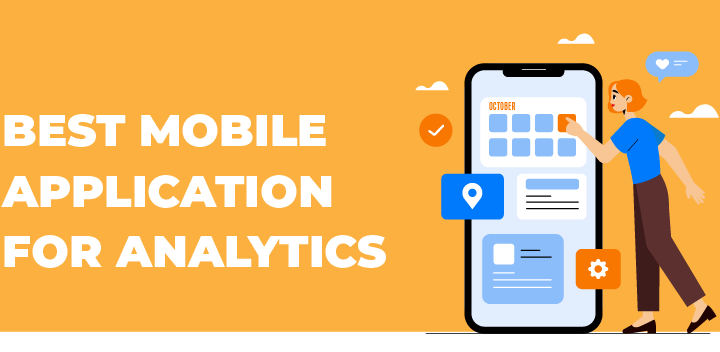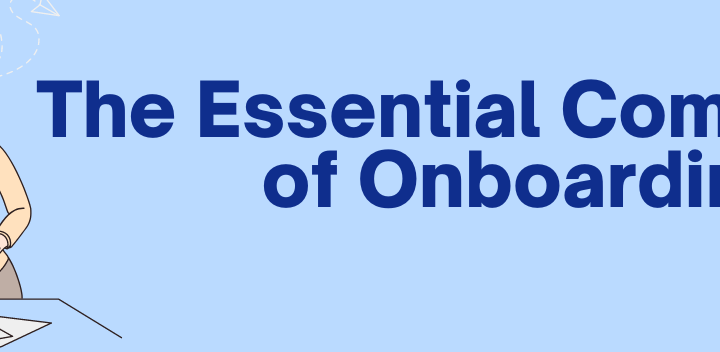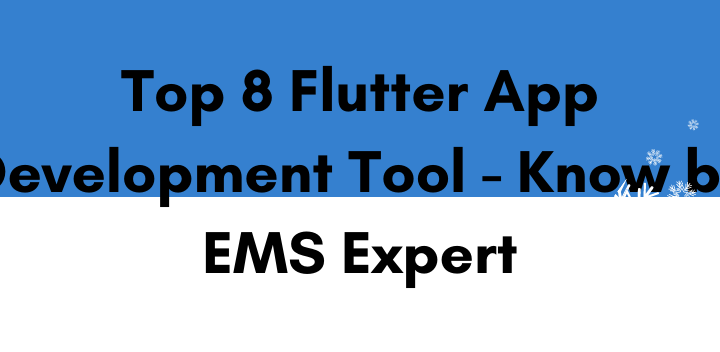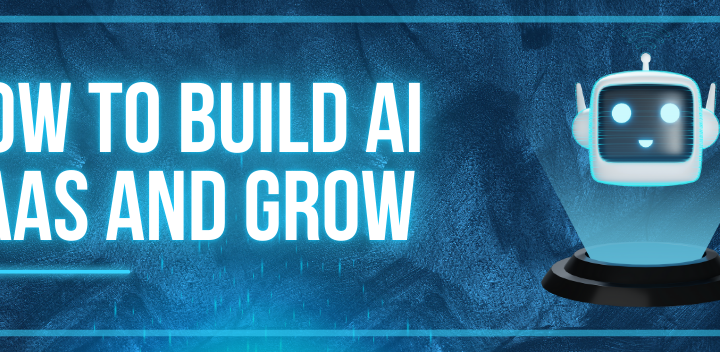Microsoft is such a giant that it offers many useful and wonderful products for its users. Word, Excel is one of these the number of Microsoft services users is such massive that they can form an entirely separate community of 1.2 billion users.
When Microsoft introduced its outlook feature, it has become a revolution since then, although the outlook came into existence in 1997 it was not that effective worldwide.
Back in 2013 Outlook came up with a plethora of small piece services like apps that changed the perspective of computer users thoroughly. Before 2013 outlook can only be used by windows users but when Microsoft launched its updated and fully functional version of outlook apps it became worldwide and for MAC users too it became possible to use the outlook mailing client also.
Table of Contents
What Actually Outlook Add-ins are?
An Outlook primarily functions as an email client, Outlook also includes such functions as calendaring, task managing, contact managing, note-taking, journal logging, and web browsing. The evolution of the outlook services app did not stop here and it introduced the feature of Outlook Add-Ins a few years ago. Microsoft Outlook Add-in is a kind of microservice software app that runs within Microsoft Outlook itself; to make ease of your work without going here and there.
Basically, an Outlook Add-In is frequently used to get some handy set of features when someone is viewing or composing an email on outlook.com. But it’s not limited to that mailing client feature it also permits users to let them insert specific content into a document (e.g. from a text or picture library) if they are using the word.
Why it is Useful and How it Simplify the Work Style on Outlook?
Microsoft Outlook Add-Ins service in general; related to making functional software widely. All the users out in the world have used Outlook Add-Ins as attendant software for their security, signature, case management, and xRM Apps.
It let user easily copy their mail into the xRM solution also it easily scan your mail that is opened to find any specific name and number. Outlook Add-Ins are like extensions that let you make your working easy and in no time to increase productivity at the workplace with some piece of software with outlook service. Any user who uses outlook can add the outlook Add-ins can install in the whole group of specific organizations or individuals.
Add-Ins are available easily on the Microsoft store or AppSource; Once anyone is installed, the add-ins services typically an icon appear in the ribbon when an email is open; depending on a machine to machine that it may vary sometimes. Microsoft add-In is basically likes a micro-app that runs within Outlook.
The Add-In typically works particularly like an API to share the content from an email to the main application with the help of Office Add-ins, developers can integrate HTML, CSS, and JavaScript to extend and interact with a complete outlook suite that too runs on various platforms, including Windows, Mac, iPad, and in a browser.
It’s a little tough to build our own Add-Ins for the individual and an organization sometimes we developers have to deal with building some complicated Add-Ins that may require access to advanced features such as SSO, EWS, and Fallback Authentication, etc.
On top of that if incase your developed Add-In feature falls into this category, then your add-ins will only be able to release on a small division of the available platforms. Conversely, with vigilant use of an exposed set of rules and properties defined by the Outlook Add-In API and Office context.
Below we are explaining a few strategies for how you can refine the fallback experience if happened on developing outlook add-ins for such platforms that don’t maintain more advanced Add-In features.
1- Client and Platform
The client refers to the version of the Microsoft Outlook application that is going to support the Add-In. The Platform refers to the operating system that the Client is installed on. For instance, if someone is using office 2016 then it’s the client and the machine of the user using windows, MAC is termed as a platform. While keeping these in mind you need to develop and check the requirements of the Add-ins feature.
Hire Dedicated Developer
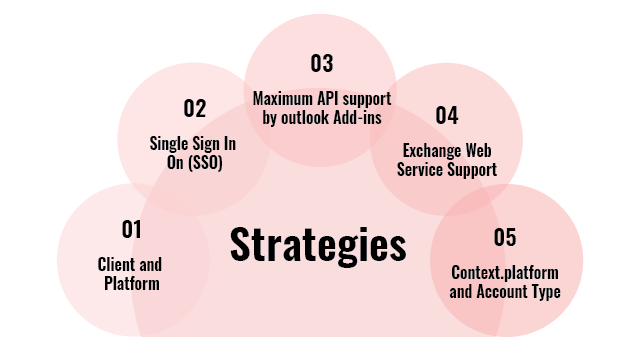
2- Single Sign In On (SSO)
When a user signs in to Microsoft Office using their multiple devices then they can take advantage of this and use the single sign-on (SSO) option to authorize the user to your add-in service without requiring any sign-in procedure from another device using the same outlook ID.
- If the user is not signed in, the Office client application opens a pop-up window for the user to sign in.
- If this is the first time the current user has used your add-in, he or she is prompted to consent.
- The Office client application requests the add-in token from the Azure AD v2.0 endpoint for the current user.
3- Maximum API support by outlook Add-ins
If your target Exchange server and Outlook client support different requirement sets, then you’re restricted to the lower requirement set range. For example, if an add-in is running in Outlook 2016 on Mac (highest requirement set: 1.6) against Exchange 2013 (highest requirement set: 1.1), your add-in is limited to the requirement set 1.1.
if (Office.context.requirements.isSetSupported(‘Mailbox’, ‘1.3’)) {
// perform actions.
}
else {
// provide alternate flow/logic. }
4- Exchange Web Service Support
EWS indicates the exchange of web services for Microsoft support for basic authentication. While introduced OAuth 2.0 for authentication and authorization, which is a more secure and reliable way than Basic Authentication to access data. In general, we avoid EWS and rely on Graph API instead, as few clients expose the EWS API, and more and more are hosting their email platform using Office 365.
5- Context.platform and accounttype
For complex Outlook Add-Ins of the type we typically build, these two properties are essential! They are in full:
- Office.context.diagnostics.platform
- Office.context.mailbox.user profile.accountType
Wrapping Up
Although Microsoft outlook app developers are continuously trying, to improve things and Add-Ins features. You can develop your own Add-Ins feature app by keeping the following things in mind and fallback strategies including client and platform.
The API support and the minimum versions of app support like Outlook 2013, 2016, and 2019. Microsoft Outlook add-ins are quite useful and support the outlook app feature to elegantly use the mail client with ease and features

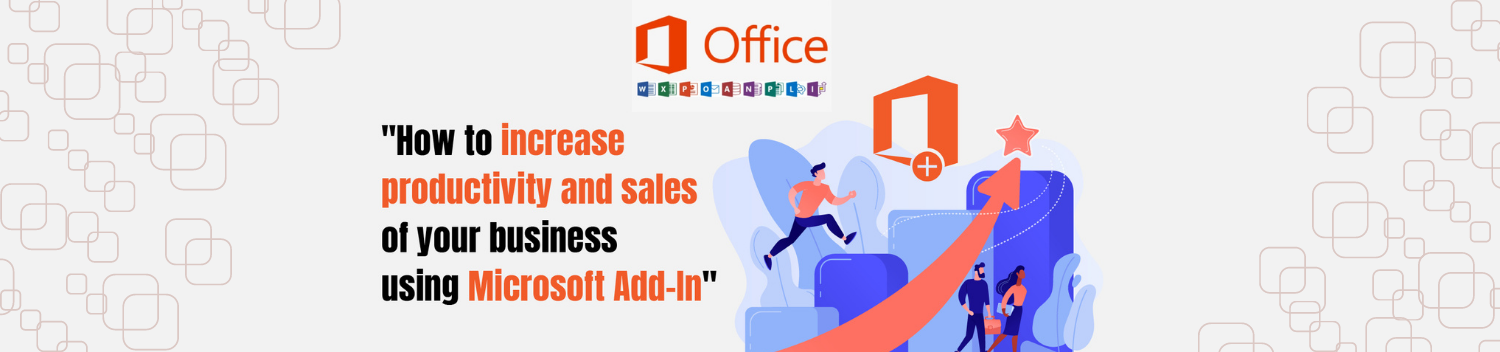
 Like
Like LOVE
LOVE Win
Win Cute
Cute LOL
LOL OMG
OMG WTF
WTF Fail
Fail